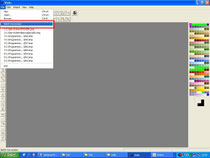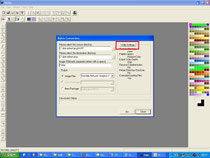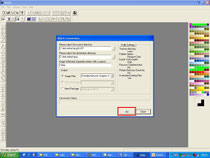2.) Look for the source folder…
Exactly the same thing we are going to do in the next field, but this time we have to choose the target folder.
At “Image Wildcards” we choose *.bmp because the program will edit all .bmp’s

4.) Go to the first tab and now DESELECT 8 Bit and then SELECT it again.
Whenever you use Wally, you'll have to do that again!
Wally has unfortunately Alzheimer's disease.
Below you can influence the gamma value. Needs to be done at dark models.
Furthermore basic settings can be changed in the options.
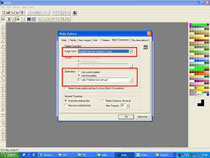
5.) Back to the tab "Batch-Conversion". Choose the image type .png.
Further down, use a palette. I'm using the "lomoveh.pal" palette from tt-forum. This has some other colours and contrasts.
Best you put the included pal-files in the palette-folder of Wally.

7.) A window will appear immediately. Now you're finished. Close all windows and Wally too.
This sounds difficult. But made 3 or 4 times, this is a thing of less than 60 seconds.